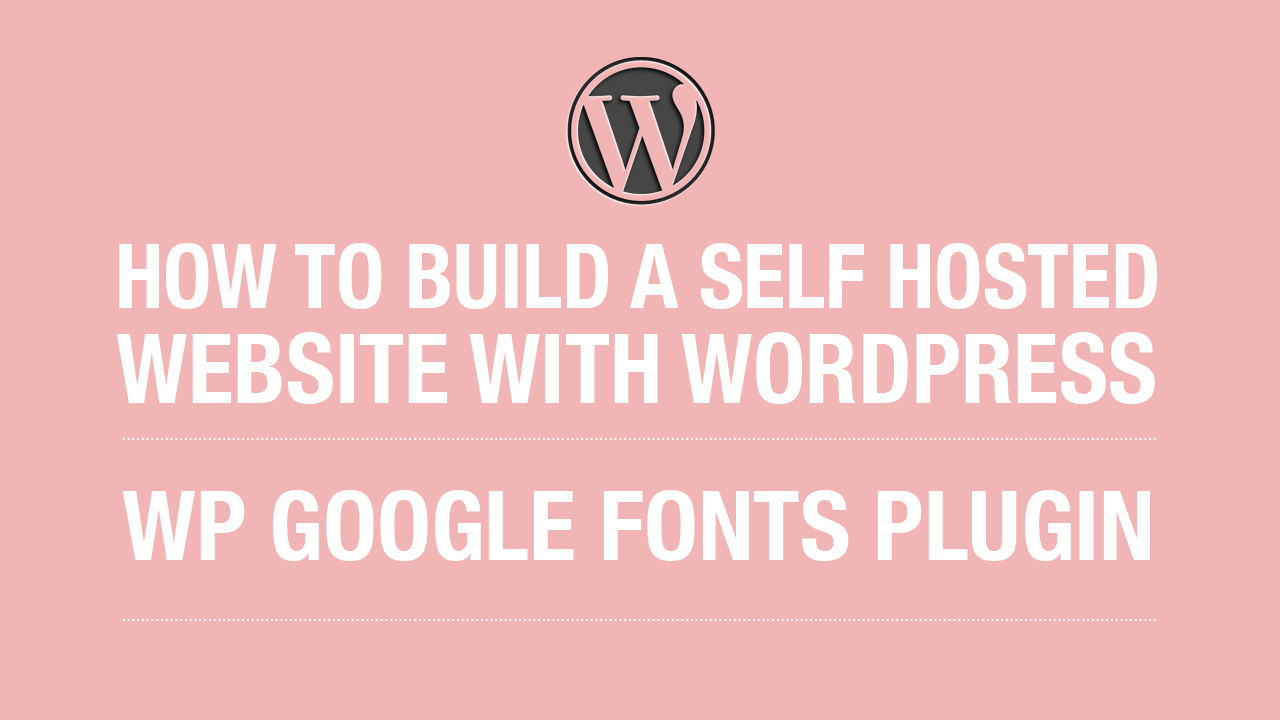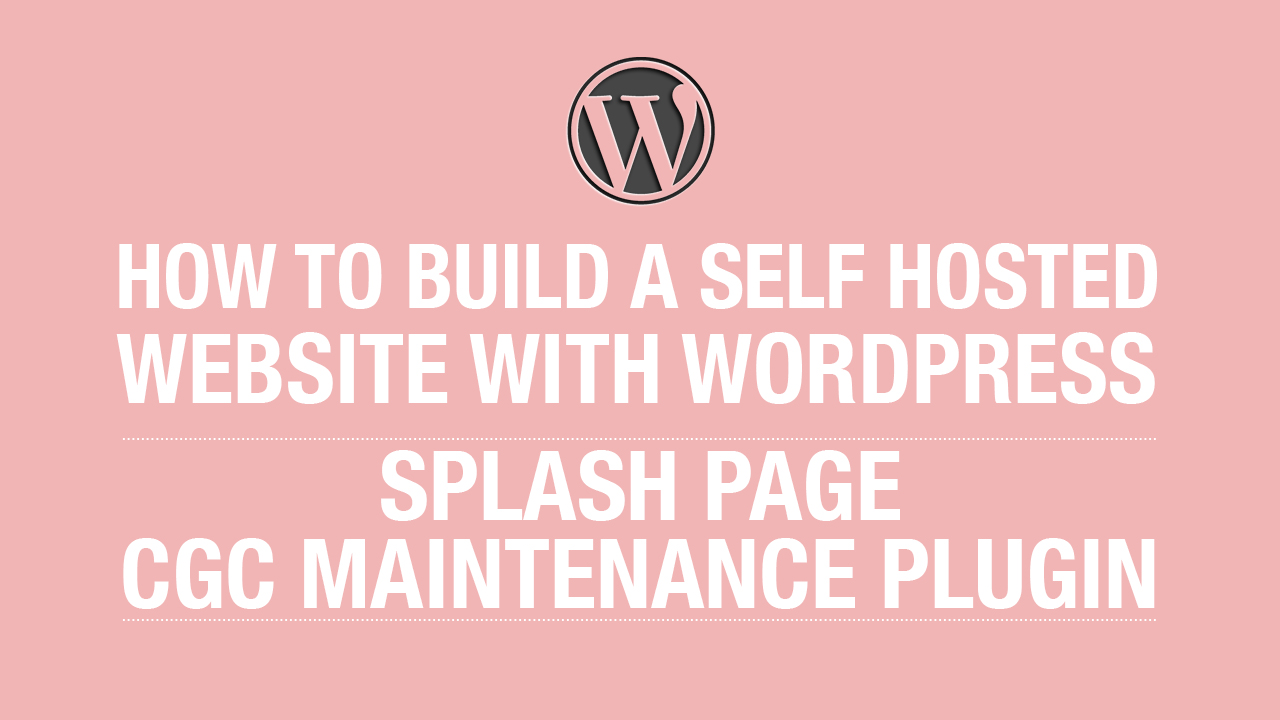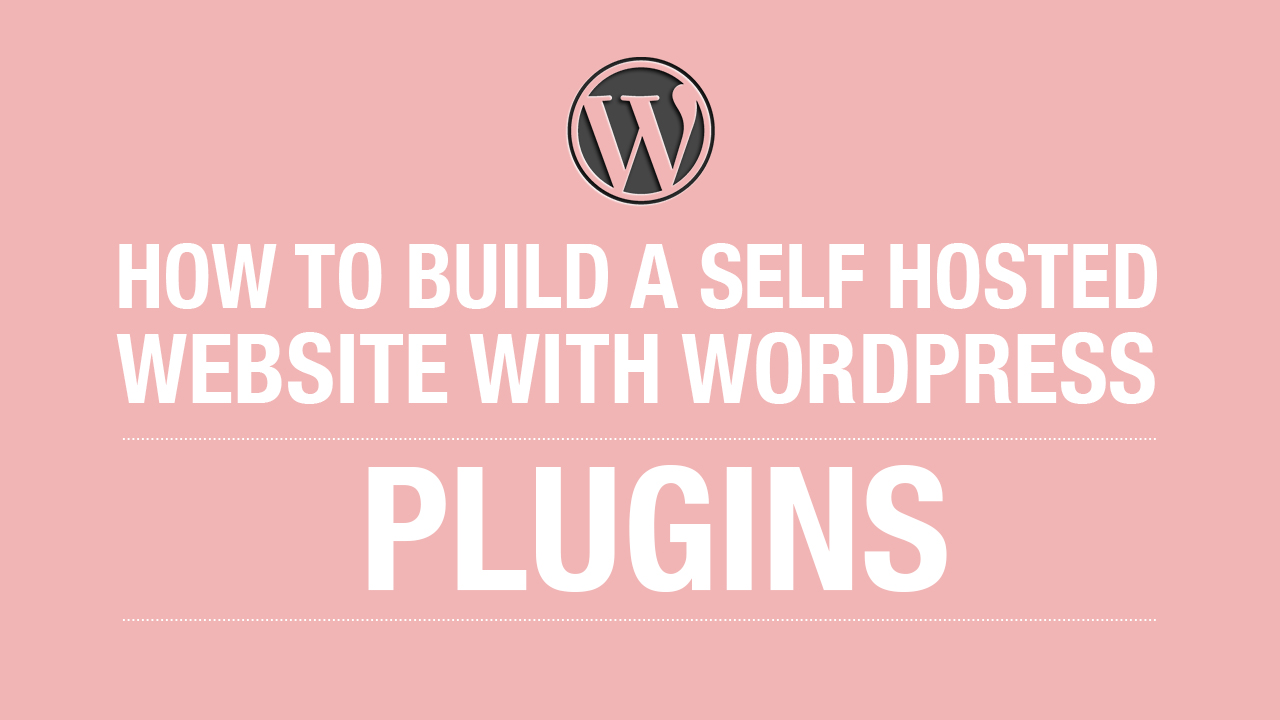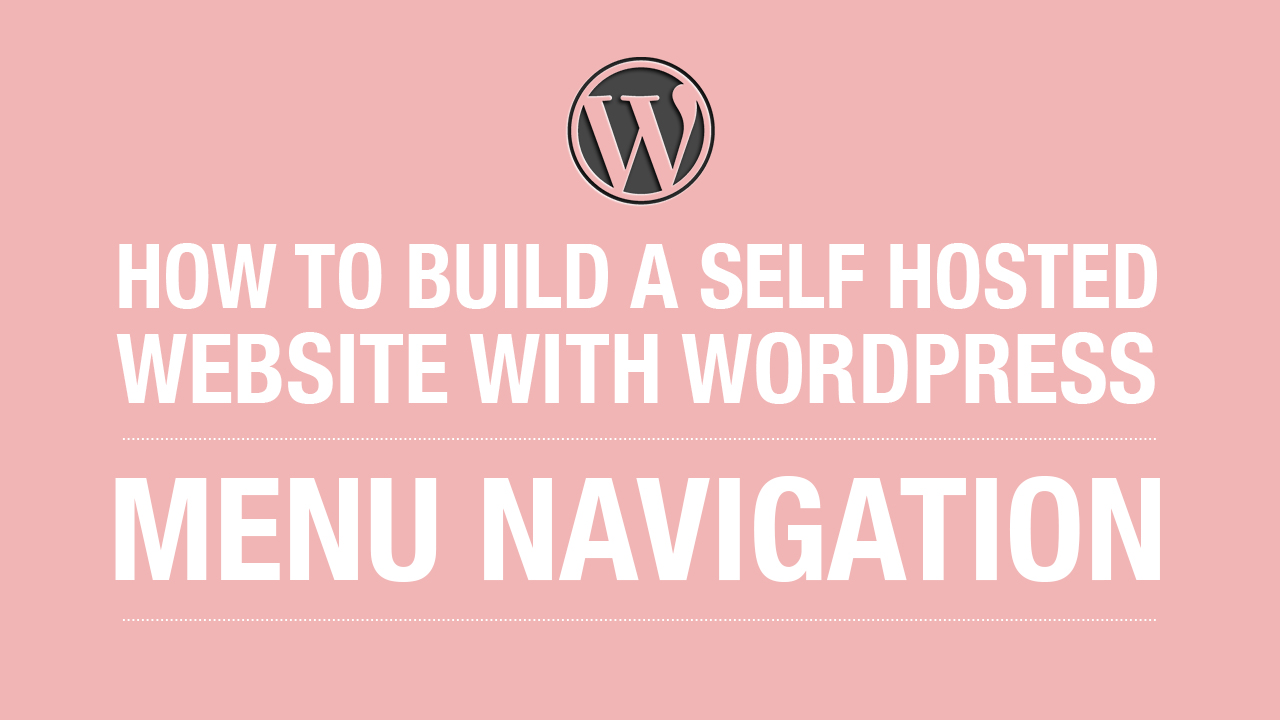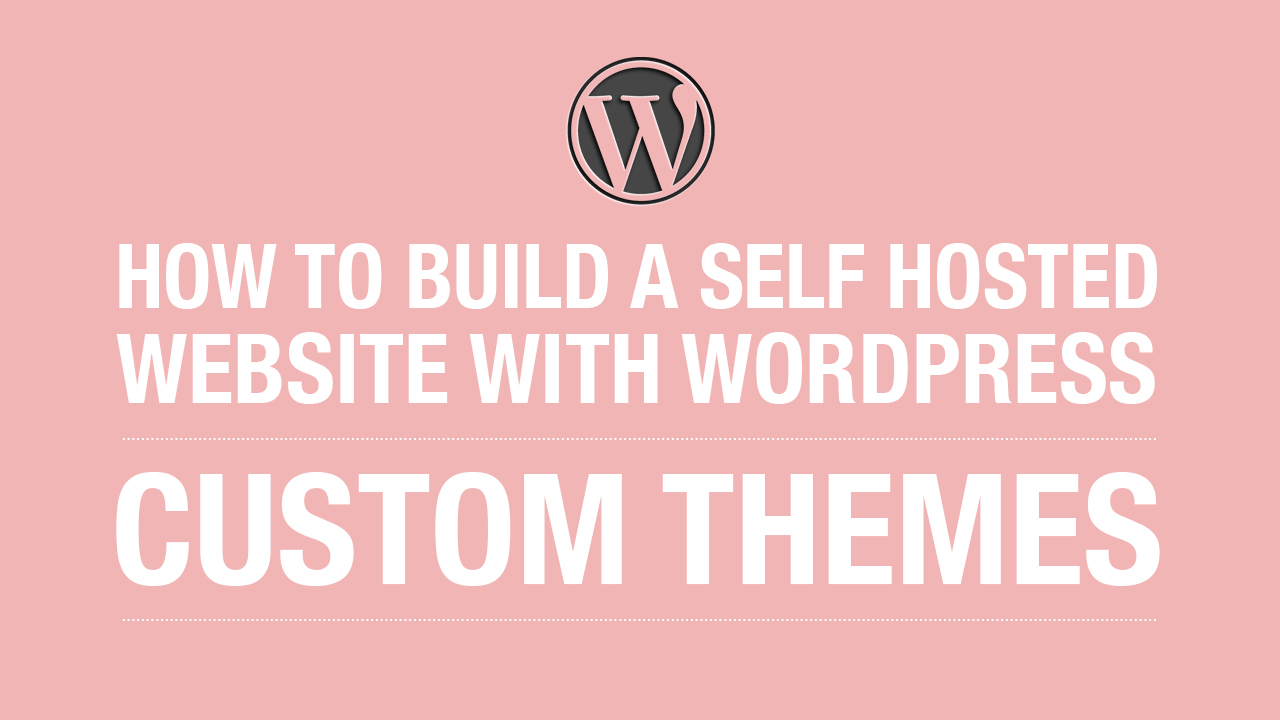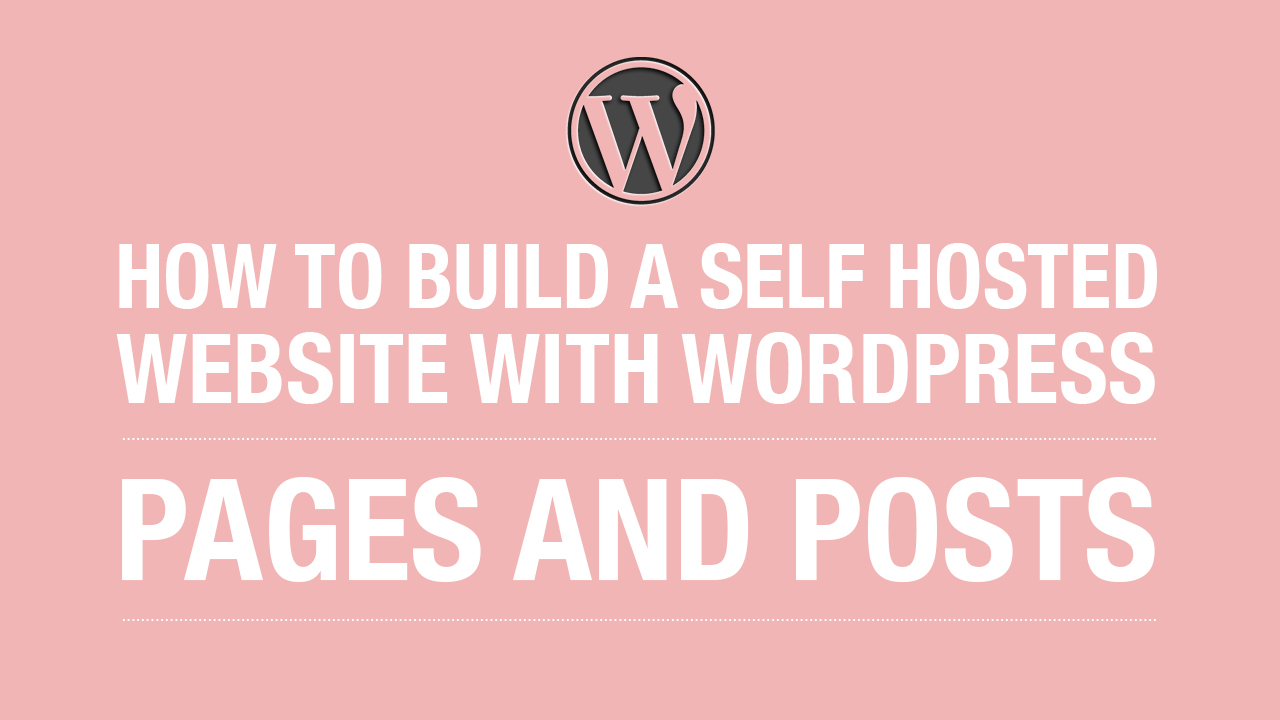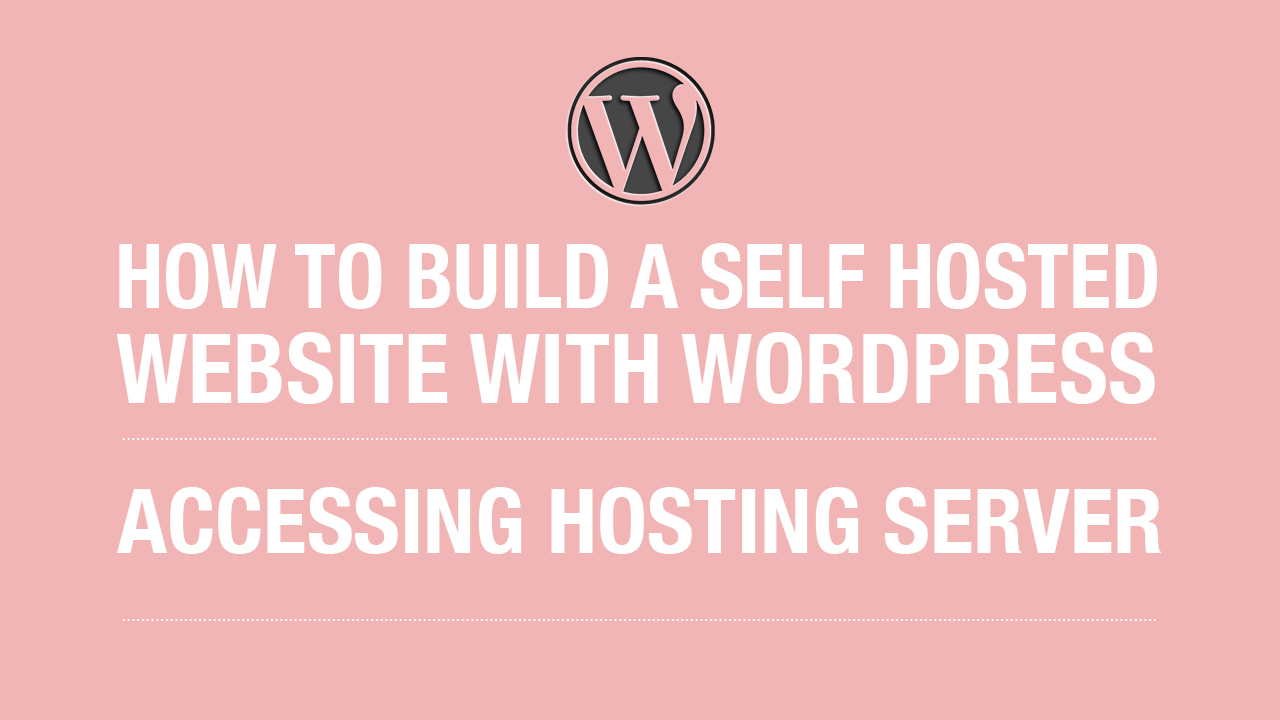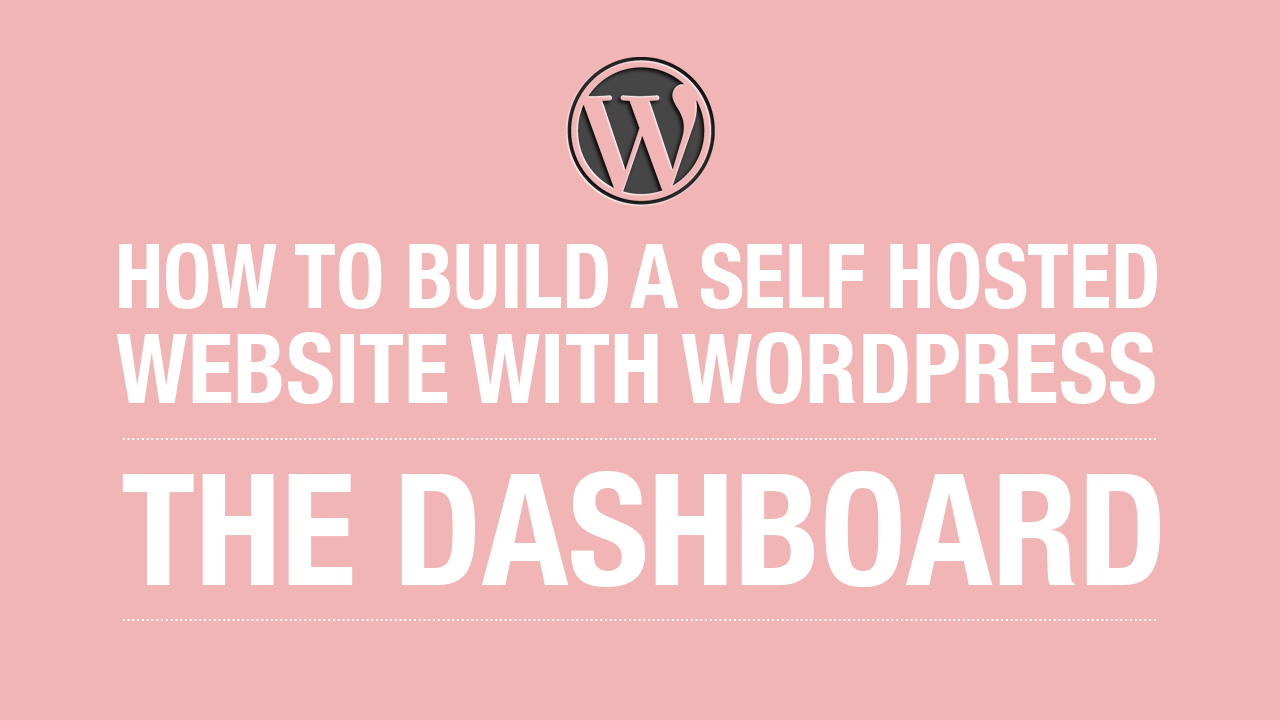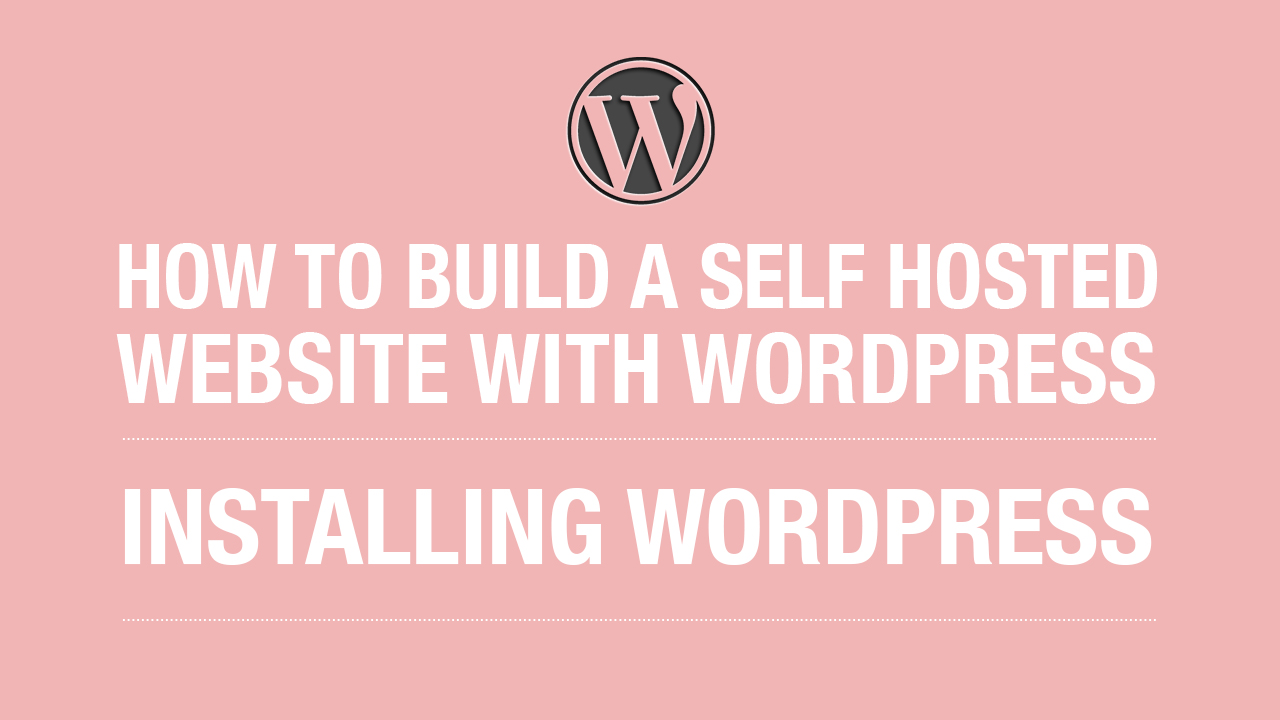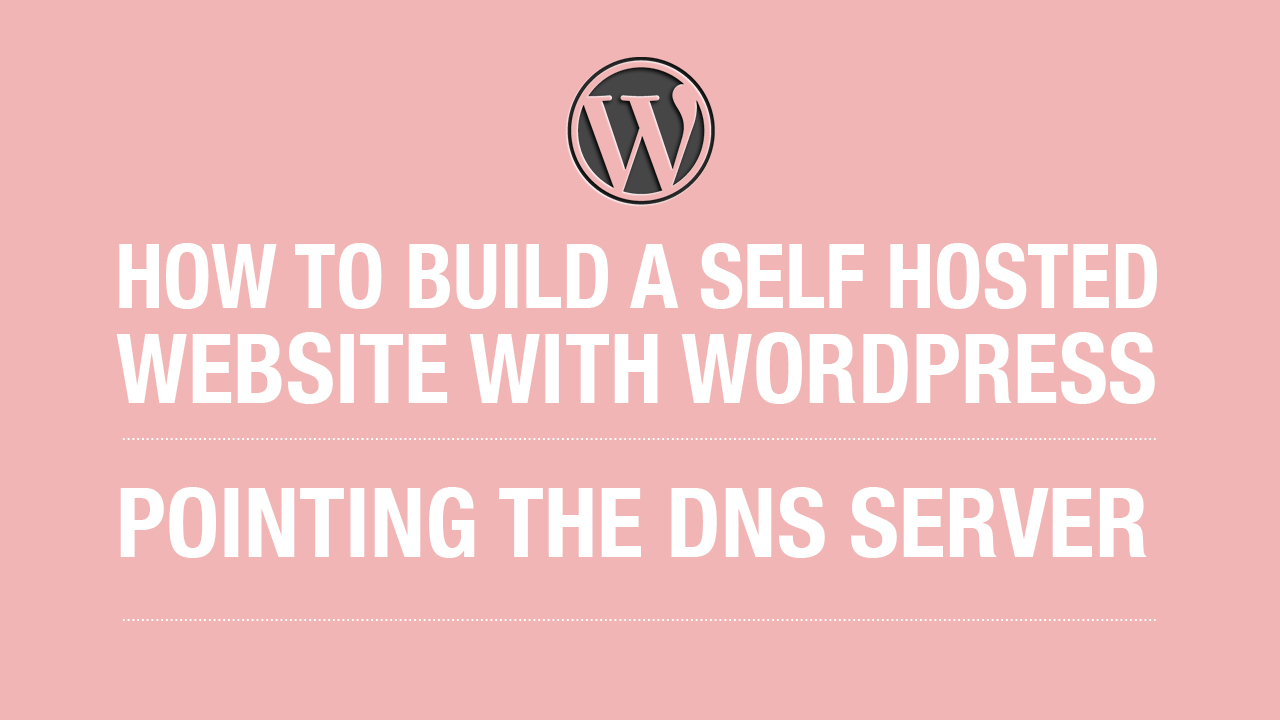15. How to Use the WP Google Fonts Plugin
15. How to Use the WP Google Fonts Plugin Watch my video below to see how to use the WP Google Fonts Plugin. Google Fonts is a free directory of fonts that you can use for your website. Fortunately for the Avada Theme, it comes built in with Font Options, however if you have a theme that doesn’t have this feature, Google Fonts is a good fix for that. Download the WP Google Fonts Plugin and activate it. Go to to www.google.com/fonts Pick a font that you like. Go back to the WP Google Fonts Plugin, search for your desired [...]